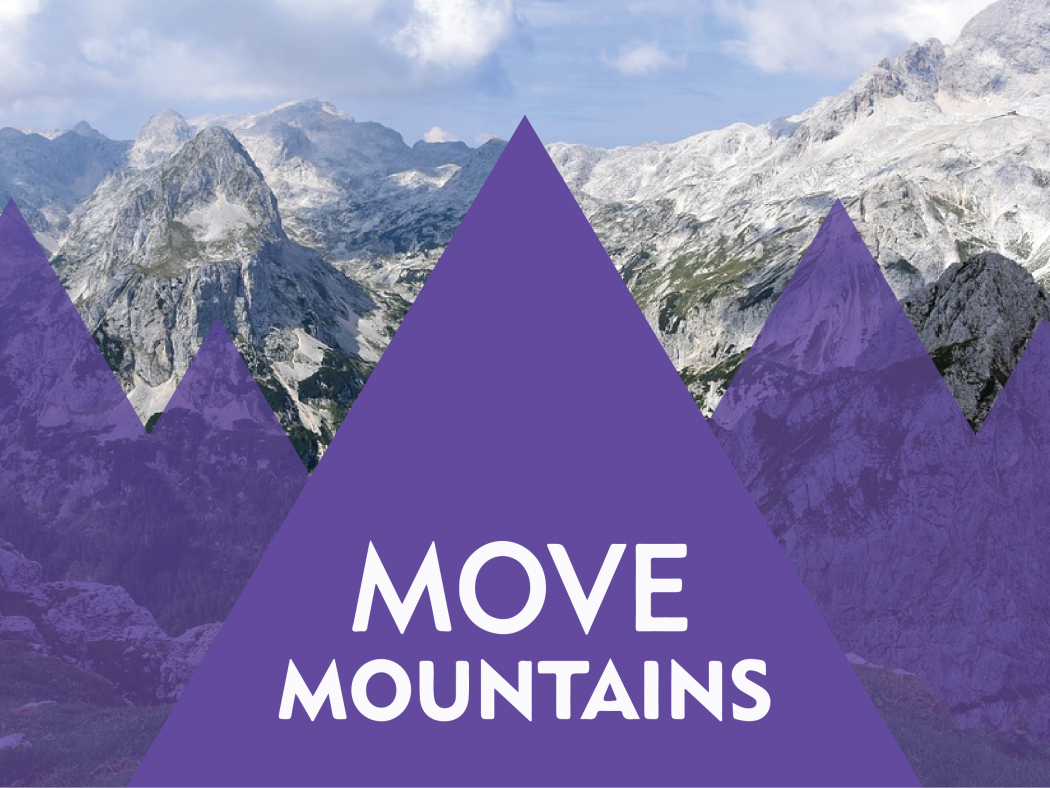Note-taking has come a long way. Gone are the days of writing until your hand aches or using an audio recorder and transcribing. Now that 50 percent of college students use a laptop at least once a week in class, many of them are using note-taking apps and programs to take notes quickly and keep them organized. Thanks to these programs, keeping up in class, staying organized, and even copying notes from your friends has never been easier. Here’s a comparison of three popular note-taking apps to add to your study routine.
Note-taking has come a long way. Gone are the days of writing until your hand aches or using an audio recorder and transcribing. Now that 50 percent of college students use a laptop at least once a week in class, many of them are using note-taking apps and programs to take notes quickly and keep them organized. Thanks to these programs, keeping up in class, staying organized, and even copying notes from your friends has never been easier. Here’s a comparison of three popular note-taking apps to add to your study routine.
Evernote
Evernote is probably the most well-known note-taking app. In addition to supporting both list and longer-form content creation directly in the app, Evernote is also designed to clip and save content from the web and has well-developed collaboration capabilities.
Device Availability:
Android, iOS, Windows, Mac, Web
Note-Taking Options:
Evernote truly does let you keep all your notes in one place. When writing notes directly into the app it offers the usual text formatting tools plus the ability to embed tables, files, and pictures. It also has audio and video recording features. If you’re not working directly within the app from the get go, you can clip information from websites and save it to Evernote or take photos of handwritten notes to upload. You can even save emails to Evernote with some plans (sadly not the free plan). The clipped content feature is particularly handy and an available browser plugin means you can work from your favorite browser, not just the app. When you’re trying to pull an article into Evernote you have options to eliminate the ads, capture just the text and graphics without the layout or videos, capture the full page, save only a bookmark to the page, or take a screenshot of the page. You can annotate the clipped content with text, highlights, and arrows to easily add your own notes. And best of all, the content is live – you can copy, paste, edit, and reformat it.
Collaboration:
Evernote also makes it easy to share and collaborate on notes and projects with your peers. Message back and forth within the app to get the missing parts and pieces you need. You’ll also be able to see real time changes to any of the documents so you don’t overwrite or duplicate work. Whether you’re working on organizing a team To-Do list for a project or sharing your research notes, Evernote can handle a broad range of collaboration needs. This feature is also particularly helpful if you miss class and need to get notes from a friend. They can simply send you the digital notes via Evernote.
Organization:
All your notes are visible in a single pane, but Evernote offers two ways to catalog and organize individual notes – Notebooks and Tags. You can create and name your own custom notebooks and tags to organize your notes any way you’d like. Each note can live in only one notebook, but can have multiple tags (up to 100 per note). You can then find your notes in all three views: notes, notebooks, and tags – all of which are individually searchable. Tags are also organized alphabetically so you can add as many tags to your Evernote app as you want without getting completely overwhelmed. The best application for this organizational structure would be to create a notebook for each class (be sure you add your new notes to the right notebook!) and add multiple tags to your notes. For instance, you can tag notes with a particular project, by topic, by media type (articles, class notes, video, audio, etc.), and with helpful reminders of when you might need that note (homework, to-do, finals).
Storage:
Evernote syncs with cloud storage, meaning you’ll still have your notes when you jump between devices. Different levels of storage are available with the three different plans. The Basic plan allows for notes up to 25MB and 60MB of monthly uploads. The Premium plan supports notes up to 200MB and 10GB of monthly uploads. A Plus plan falls somewhere in between.
Cost:
Evernote Basic is free but does have a limited number of features. Plus is $24.99 per year and includes a few of the features you’re most likely to miss with the free plan. For power users, the Premium plan costs $49.99 a year.
OneNote
 OneNote, part of the Microsoft suite of online tools, functions like a basic word processor but organizes as if you were writing in a divided spiral notebook. It has a lot of the same note taking features as Evernote, with the added benefit of also boosting most of Microsoft Word’s features.
OneNote, part of the Microsoft suite of online tools, functions like a basic word processor but organizes as if you were writing in a divided spiral notebook. It has a lot of the same note taking features as Evernote, with the added benefit of also boosting most of Microsoft Word’s features.
Device Availability:
Android, iOS, Windows, Mac, Web
Note-Taking Options:
You take notes in OneNote just like you’d type in Microsoft Word – which diminishes the learning curve. In additional to typing in your notes, you can also make and insert audio and video recordings, include images, and embed spreadsheets and tables. One of the nicest things about working in OneNote is that it auto saves your work as you go – a feature that anyone who has ever forgotten to hit Save is sure to appreciate. If you need to upload handwritten notes, no need to sit down and type them all. OneNote allows you to take a photo of the notes with your mobile device and upload it as an image. To make sure the notes are legible, Microsoft offers a companion app called Microsoft Lens. OneNote also supports clipping content from the web and allows you to add your own annotations or edits. When clipping the webpage, you can select the area you want, leaving out annoying sidebars or ads. You can even save emails to your OneNote by sending them to your own personal OneNote email address. Emails are saved to a default notebook that you need to select when you set up this feature, so it’s best to create a generic Emails notebook within OneNote. Once the notes are loaded in you can move them as needed.
Collaboration:
You can share your OneNote notebooks with others so they can view, review, and edit your work. Sharing is on a notebook-by-notebook basis, so when you share notes for one class your classmate won’t be able to see the rest of your notebooks or notes. When you’re sharing your notes, you can choose whether that person can edit or only view your shared document. For extra security, you can also require that the person log into their own OneNote account before they can see what you sent them. If you want to share your notes with someone who doesn’t use OneNote, unchecking the “require sign-in” option will send them a link they can access anyway. The same viewing or editing permission still work in these cases.
Organization:
Documents, notes, and media cannot be stored in OneNote without being assigned to a notebook. Organization is done by setting up notebooks and adding “Sections” to each notebook. While you’ll need a different notebook for each class, the sections make it easy to keep notes for that subject well organized. These sections are organized like tabs, making this app easy-to-use.
Storage:
OneNote is cloud-based, meaning your information syncs among all your devices. Free subscribers are limited to 15GB of space for all Microsoft OneDrive uses (not just OneNote). If you’re an Office 365 subscriber, you can get more space.
Cost:
OneNote is free when you sign up for a free Microsoft OneDrive account.
1Writer
1Writer is designed to be a clean, distraction-free mobile note taking app that makes collaboration easy. It’s a fairly tech-advanced app that offers a lot of Markdown and JavaScript features and customizable views to really meet your needs.
Device Availability:
iOS only – particularly iPhone and iPad
Note-Taking Options:
1Writer’s main feature allows you to create and edit plain text or Markdown files directly within the app. This basic feature goes so far as to add a convenient formatting row to your mobile keyboard, making it easy to bold, italicize, and hyperlink text or even drop in an image. 1Writer syncs with Dropbox and iCloud so you can access and edit stored documents. If you’re working offline, your documents will be updated in the cloud once you reconnect to the internet. As for doing research and taking notes from online sources, 1Writer has an in-app web browser and you can bookmark your favorite sites right in the app. The app can also convert web text to Markdown syntax and allows you to drop the copied text onto a clipboard. You can also create handy To-Do checklists in the 1Writer app. Additional features – such as Find & Replace – can be added to the basic app by downloading them from the 1Writer website’s “Action Directory” at no extra charge.
Collaboration:
1Writer has a host of built-in sharing features that let you share your work outside of the app. You can generate a sharable link that leads directly to your notes in plain text or PDF form. You can also email notes as plain text, formatted text, or a PDF. Interestingly, you can also turn 1Writer notes or text selections into Evernote notes. More advanced features let you share using URL scheme or JavaScript text manipulation. Overall, 1Writer allows more sharing of notes rather than active in-app collaboration between different users.
Organization:
Your notes can be organized in searchable folders and tagged with searchable hashtags (within the text) to help you keep everything neatly organized and easy to find.
Storage:
It’s unclear how much in-app storage 1Writer supports, but it can sync with Dropbox and iCloud, which gives you plenty of options for cloud storage.
Cost:
$4.99 in the Apple App Store.
Using Note-Taking Apps
No matter which note-taking app you choose, all of them make keeping up and taking notes fast and simple. Technology can benefit you only if you use it properly, though, and it’s worth noting that studies have shown that writing with pen and paper helps to boost your memory and “ability to retain and understand concepts.” If you have a particularly challenging class, you may want to switch between handwriting and your note-taking app so you can retain difficult concepts better. Or opt for a note-taking app that supports uploading handwritten notes so you can keep everything organized while still getting the benefits of hand-writing your notes. Where these apps do come in handy is in keeping you organized and keeping your notes legible. Sloppy or slow handwriting, misplaced or disorganized notebooks, and running out of ink aren’t problems anymore thanks to note-taking apps. Simply turn on, type, and you’re set!